Productivity is an essential must-have game for entrepreneurs. The good news is that there are thousands of amazing software applications out there, designed to make your life easier and enhance productivity. The bad news is that you don’t have time to try thousands of software applications that are worth your time.
Productivity tools can help you complete a complex task easily, save time, and essentially help you save and increase your revenue and productivity through on-time competition of projects.
In this article, we are going to talk about data transfer through MultCloud.
Why Transfer Photos from Dropbox to Google Photos?
Dropbox and Google Photos both are popular cloud services to store important files and data. Google Photos offers 15GB of free storage space, while Dropbox only offers 2GB of free storage space. Of course, you can get an extra 500MB of storage space for every friend you invite to Dropbox, and the maximum free storage is 19GB. But the process of inviting friends may be a hassle.
Meanwhile, you may choose Google Photos because it is intuitive and straightforward to navigate. It’s easy to find a specific photo when you search by someone’s name, an event, objects, places, text in a photo, or even a map. The popular features of it are that you can relive your favorite memories within it and allows you to organize files depending on your preference. Besides, it can automatically organize photos into galleries.
What’s more, Google Photos as a professional photo storage tool, supports all kinds of photos and videos including GIFs and you could edit photos directly. Its “Enhancement” feature makes photos more attractive. This feature does not work on Dropbox since the service is a professional cloud drive and only allows you to store photos and files. Hence, it is a wise choice to move photos from Dropbox to Google Photos.
How to Transfer Photos from Dropbox to Google Photos?
Generally speaking, you may transfer files or photos from Dropbox to Google Photos by downloading and uploading them manually. It could be time-wasting in this process if you have quite a few files or photos.
Luckily, some helpful third-party tools could connect the two cloud services and ease this pain. MultCloud is a leading service among them. With it, users can move files or photos from one cloud drive to another directly. Moreover, there are very handy features that users can keep two cloud services synced and manage all cloud accounts in one place.
Below I will show you how to easily transfer photos from Dropbox to Google Photos with MultCloud. If you are curious, please follow me.
Step 1. Cloud Transfer
Create an account on the MultCloud website. It supports Facebook or Google accounts to sign up and log in.
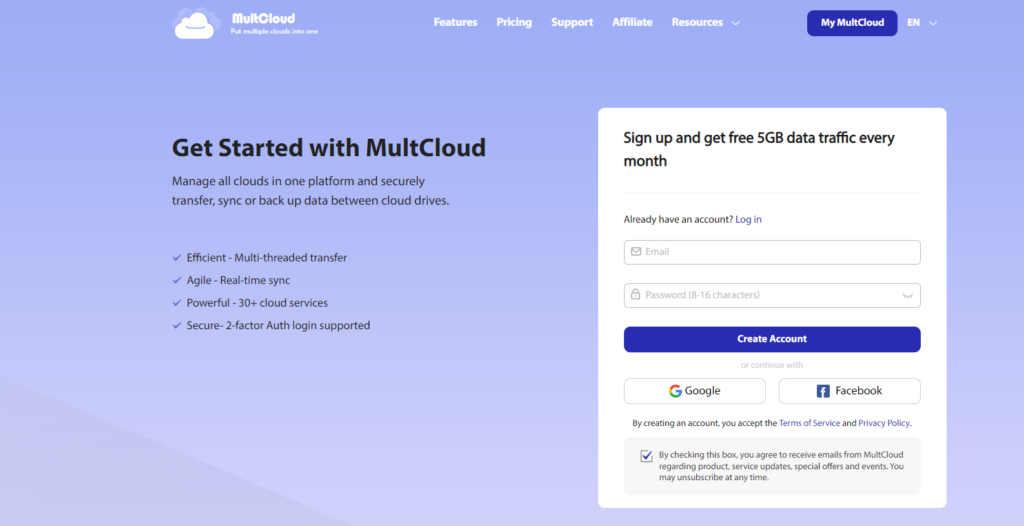
Step 2. select “Add Cloud” tab and add your Dropbox and Google Photos account to MultCloud.
Read Now: Enhance Employee’s Productivity
Step 3. Press the button “Cloud Transfer”, and select Dropbox as the source and Google Photos as the destination.
If you only want to transfer several photos or files, you can choose the specific photos or folder that you want to move.
Step 4. Now just start the Cloud Transfer task by clicking “Transfer Now”. MultCloud will immediately transfer your files or photos from Dropbox to Google Photos.
- Cloud Sync
- In addition, I want to introduce you to another powerful function of MultCloud—— Cloud Sync. The “Cloud Sync” feature can help you quickly sync files and photos from Dropbox to Google Photos.
- After you add your accounts of Dropbox and Google Photos, find the “Cloud Sync” button, and choose Dropbox as the source and Google Photos as the destination. Then, click “Sync Now”.
Cloud sync supports one-way sync and two-way sync. And if you want to keep your cloud data consistent, the real-time sync function can be a great tool for you. It can help you sync online data in real-time. If any files or folders change (like adding new files or
modifying files) in the source directory, MultCloud will immediately sync them to the target directory.
Tips: One-way sync contains simple sync, mirror sync, move sync, cumulative sync, update sync, incremental sync, and full backup sync. These personalized options can meet different sync needs. For instance, if you select cumulative sync. Different files will
be added from the source to the target cloud, but if you delete some files in the source cloud, the corresponding files in the target cloud will not be deleted.
Furthermore, users can set a schedule with options of daily, weekly, and monthly to sync cloud. You can set it up to send email notifications, and you will get the notification the first time as long as the task is finished.
Final Words
From the above, it is a clear way to transfer photos from Dropbox to Google Photos. In one word, MultCloud is a practical tool with the function of cloud transfer, cloud sync, cloud backup, and cloud management.
It offers users 5GB of free cloud-to-cloud data traffic per month. If you need to transfer or sync files between two different cloud services, you can sign up and enjoy MultCloud now.
The content Team Writer is one of the writers from our team of content writers. The Business Goals blog is expanding day by day and we need more writers and brand ambassadors for promoting our media website. If you are interested contact your portfolio through the Write for Us page.